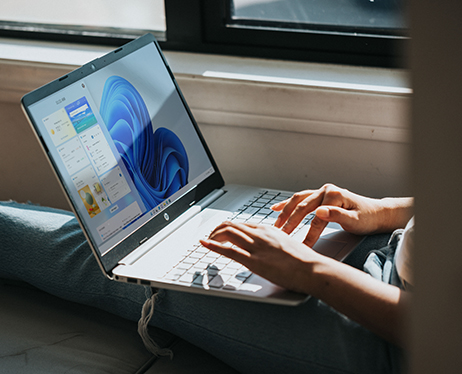Welcome to our Blog
At iPing, we are committed to keeping our clients and readers informed about the ever-evolving landscape of technology and how it impacts businesses. Through our blog posts and news articles, we provide expert analysis, practical tips, and thought-provoking content that can help you stay ahead of the curve and make informed decisions for your IT strategy.
- iPing
Firstly we will look at the types of virus / malware and why it is so important that we protect ourselves and then we will look at some starting points that I suggest to our customers to protect themselves.
Some of the many Virus / Malware threats out there.
Malware
This is the general term that is used to describe all the different types of software that are used to harm and collect information from your computer. Malware or malicious software is the general term for viruses, spyware, scare ware, trojans and worms.
Viruses
A virus is a program that copies itself on your computer, and then copies itself from file to file, infecting each file as it spreads throughout your computer. The virus will then try to spread to another computer and this makes them harder to repair. It is vital that you make sure that you have antivirus installed on your computer and it is just as important to make sure that the antivirus software is kept up to date so it can protect you from new viruses and malware.
Spyware
Spyware is any software that you install on your computer that is collecting information from your computer and sending it to someone on the Internet usually without you knowing it. Spyware can be used as part of marketing campaign or it can be used to collect your passwords and credit card numbers. One very good example of Spyware is the multitude of different tool bars that are now available for Internet browsers. The more Spyware you have on your computer the slower it will run.
Scare Ware
This is an attack on your computer that usually pops up when you are browsing a new website. What usually happens is the website displays a page that looks like an antivirus scan that says it has found hundreds of viruses on your computer and you should download a certain program to resolve this or else. You will usually find that you then have to pay a certain amount of money before you can get your computer working again.
Trojans
A Trojan is a piece of software that you think is doing a simple task on your computer but unbeknownst to you there is some malicious code in the software that is wreaking havoc on the Internet. A Trojan could be sending hundreds of thousands of emails a day from your computer or attacking corporate websites holding them to ransom. There are usually thousands of computers with Trojans installed on them doing these attacks. The major difference between a virus and a trojan is that trojans don't replicate themselves, they must be installed by an unwitting user
Worms
A worm uses the network to copy itself and thus they can really travel rapidly around the Internet. They usually use a hole or vulnerability in a piece of software. Whenever a hole in a piece of software is found the good software companies will provide a patch to remove the hole and fix the vulnerability.
Four Ways To Help Protect You And Your Network:
Antivirus Protection
Once a computer has been compromised with viruses, it is a timely and costly issue to fix. This is a definite case where prevention is better and cheaper than the cure. I suggest that you install your antivirus as soon as you get a new computer and if possible it should be installed before the computer is put on the network. Once you have your antivirus installed, you need to make sure you are running regular virus scans and updating your antivirus definitions daily. I recommend Eset NOD antivirus to our clients.
Staff Training
Whenever a new person starts in your company, they will go through an induction program where they learn about the company and how to do their job. I suggest that as part of this induction process, staff should be made aware of the importance of computer security in the company and how they should always be vigilant for security vulnerabilities. Your staff plays an important role in keeping your computer network secure.
Firewall
A secure network has a firewall installed that is better than the basic one that comes with your Broadband connection. A Firewall is the first line of defence for protecting your network from all the threats on the Internet. A good Firewall will help lock down your network from the outside and it will also help you control and monitor what is happening inside your network. I use Cisco & Sonicwall Firewalls and they catch viruses before they get into the network, prevent hackers accessing the network and also stop your users from going to websites that could harm your network.
Software Patches
To have a secure network, you need to make sure that your computers and servers are secure. One of the steps in making sure your computers and servers are secure is to make sure that software patches are applied to them. In most cases you can let Windows automatic updates deal with updating the operating system but you must make sure you are updating other software that you use to help keep your computer secure. You need to remember that your network is only as secure as the weakest link and if you do not update your computers, you are weakening your network.
These are just some of the basic starting points to having a secure network.
- iPing
Currently there are two main options that you can use for your cloud based business email. They are the solution from Microsoft which is part of Office 365 and the solution from Google which is Google apps for business. In this blog entry we are going to have a look at the option from Google.
Gmail, the Google email service, is one of the most popular email services in the world. Google have employed some of the best minds to work on this email platform, it stands to reason therefore that Google would produce a great product. It also stands to reason that when Google developed this email platform for personal use that they would look to maximise the returns from it in other ways.
One way Google is doing this is by offering businesses the opportunity to use the Gmail backend or to put it another way the Gmail cloud platform to host business’ email. This essentially means you use the standard user-friendly Gmail interface, which we are all familiar with, but you can have your company domain name for your email i.e. This email address is being protected from spambots. You need JavaScript enabled to view it. and not This email address is being protected from spambots. You need JavaScript enabled to view it..
As a business it is vital that you have your email set up using a domain that represents your company and not one of the free types of email. If you are using a free email address; for example @yahoo.com, @eircom.net or @gmail.com you will not give a very professional view of your company.
You have two main options when you are setting up a Gmail account for your business. These options are the free version of the platform or the paid for version. The free version is a taster to get you using the platform and the hope is that as your company grows you will keep using the system.
With the free version, you can have up to ten people in your company using this as your email platform. This makes it ideal for small businesses, teams, voluntary organisations and even your own personal domain. The free version gives you 10GB of email storage per user and this is more than enough for many years of email.
Once you go over the ten user mark or you want to make use of the advanced Google apps features, you need to pay $50 per user per year.
You can compare the Free version and the paid for versions here: www.google.com/enterprise/apps/business/pricing.html
Here are some of the reasons you may decide to use the Gmail platform for your business email:
Enterprise Email without a Server
You do not need to spend 1,000 euro + on buying a server to install your email on, instead you are able to leverage the power of the cloud. The fact that you do not need a server also means that you do not need to spend extra money on managing, servicing and upgrading a server.
Your Email Will Be Mobile
The Gmail platform has been designed around a web interface so you can access it anywhere you have a web connection. You can also access it on your smart phone, tablet and Blackberry. Important for some, on your PC or Mac, you can still set your account up to use Outlook or Mail.
Shared Calendar and Contacts
If you are currently using a POP email account, then you will not have the ability to have shared contacts and calendars in your company. The Gmail platform will give you the facility to do this. In the past you would have had to have an email server in your office to do this.
Ten Gigabytes of Online Storage
You will get a massive 10 gigabytes of mail storage per user in the free account and 25 gigabytes per user on paid account. This could be between 10 and 25 times more storage than you are getting from some email providers for your whole company. This means your important emails can be kept for much longer.
Your Email is Backed Up
As long as it is setup correctly, all of your emails are backed up in the secure Gmail web data storage system. This means you will no longer have the problem of losing all of your emails after a hard disk crash on your computer or server.
Your Email has built in Spam Filter
The Gmail system has an excellent spam filter that will get rid of nearly 98% of all the spam that may be going into your inbox currently. This spam filter also learns from your actions which is a big plus.
Email will be Available 99% of the Time
The current uptime of the Google apps service ranges from 99.98 to 99.99%. This is a very impressive number and is one that most email providers would kill to have.
- iPing
The newly unveiled productivity suite from Microsoft, Office 2013, won't be running on older operating systems like Windows XP and Vista it has been revealed.
Office 2013 is said to be only compatible with PCs, laptops or tablets that are running on the latest version of Windows i.e. either Windows 7 or not yet released Windows 8. So if you are still running an old IT system like XP you will need to upgrade.
According to a systems requirements page for Microsoft for Office 2013 customer preview, the Office 2010 successor is only compatible with Windows 7, Windows 8, Windows Server 2008 R2 or Windows Server 2012.
This was confirmed by a Microsoft spokesperson. Further the minimum requirements states that systems need to be equipped with at least a 1 GHz processor and should have 1 GB of RAM for 32-bit systems or 2 GB for 64-bit hardware. All of the current new computers will have no problem with this.
The minimum storage space that should be available is 3 GB along with a DirectX 10-compatible graphics card for users wanting hardware acceleration.
If you are thinking of using Microsoft Office 2013 you may need to upgrade your computers and software. If you do or if you are not sure why not contact iPing
- iPing
Latest news on Windows 8 is that it will include a reset and refresh button. The reset button will set your computer to the state it was when it was just installed. The refresh button will restore the Windows install to the out of the box state whilst keeping all of your documents and personally installed computer programs intact.
This is great news for anyone who is involved in computer support and also anyone who needs to have their computers supported as it should speed up the resolution time to get a computer from broken to working and less time spent fixing computers means savings for everyone.
One great use of the reset button for anyone looking to sell a computer or pass it on to another department is you just have to click the reset and your computer will be at a working state without all of your sensitive data on it.
Word of advice though don’t get reset and refresh mixed up.
If you want any advice on your IT strategy please contact iPing.
- iPing
We are living in a knowledge era, where everyone is so dependent on technology and requires their IT to work at all times. Given these requirements, just how fast should your IT service company respond to your calls?
In the past, IT service companies have given Next Business Day (NBD) support and this was OK for something that you were able to put off doing for a while. The scenario here is the customer logs the call at some point during the day and the IT service company comes out the next day to fix the problem. A service like this will be acceptable if a problem is just affecting say one person and the problem is not mission critical.
Also quite common on the market is four hour support services where the IT service company will respond to your call within four business hours. Quite alot of the time this can feel like/be NBD support depending on the time of day that you log the call.
Here at iPing we strive to provide a one hour response to our customers as we know how important your business is to you and how important your IT is to your business. If you do not feel like you are getting a fast enough IT service from your current IT provider please give us a call.
- iPing
If you are responsible for IT Services in your company then data backup is something that you regularly need to think about.
You may just be responsible for calling your IT provider if a problem occurs and if this is the case you need to ask your IT provider regularly about your data backup.
A company's data is just too important not to back up. Recent research from Garther states that 75% of companies go out of business after having a major data loss.
Out of all the backup options available at present, online backup options are proving the most popular as it takes the human element out of the backup process hence reducing the risk .
How online backup works:
- A programme is installed on the computers you want to back-up;
- This programme is pointed to the information that needs to be backed up (daily, weekly etc);
- The programme will copy this information onto a secure server that is based on the Internet.
This means your information is backed up in a different location to where you operate which protects you against fire hazards and the theft of your data.
Most times the excuses I hear are "the person who looked after the backup tapes left the company", or often times the person looks at me for a minute before saying, 'I was supposed to be doing that'. So the next time you are talking to your IT provider ask them about the pros and cons of using an online backup solution on your network. Like all questions, it is the questions that are not asked that are the stupid ones.
Your data is important so be sure to back it up.
- iPing
In this blog, I am going to look at a really useful method that can be used to help show your IT service provider the problems you are having, without them having to attand your office or connect to your computer.
The feature of Windows 7 that we are going to look at is called Problem Step Recorder or PSR for short. One of the many functions of PSR is documenting problems that you are having and showing your IT services provider the sequence of events that are leading up to the problem.
How PSR works:
Click on the windows button on the bottom left hand corner of your screen and type in PSR in the search area. This will give you the option to click on Record steps to reproduce a problem, click on this See fig1.
This will open up the Problem Step Recorder program for you. You can have this open any time when you are working. Once you want to start recording the process that you want to show your IT services company you click on the start recording button see fig2.
Now every time that you click your mouse on something your computer will make note of it. Your computer will keep making note of everything that you do until you click the stop recording button.
You can also add comments to the recording for your IT services company and this will help speed up resolving those computer problems that are sometimes hard to replicate when the IT support company are not in your office for you to show how they are happening.
If you have any questions or comments on this we would like to hear them. You can contact iPing IT Services here.
- iPing
Project Requirements: The aim of this project was to assemble the fastest graphic’s processing PC for a photographer client of ours. The requirements were:
- The computer had to be as quiet as possible
- It has to be able to run 24/7 365 days a year
- And it also had to maximise every euro of our client’s budget
For our client this was a very big investment and therefore we needed to be completely sure that our client was completed happy with the computer we supplied.
Originally our client was looking at the likes of the DELL Workstation T7500 and the HP Z600 and these computers were ranging in price anywhere from €3,600 - €6,000 excluding VAT as of January 2012.
We looked closely at the specs for the Dell T7500 and came to the conclusion that this computer was running on previous generation CPU that offered a lower performance to the current high end CPUs. The memory was very expensive and had relatively slow performance for graphical jobs. Furthermore the hard disk, although a good size at 2 terabytes, was too slow based on what is currently available in the IT market.
Solution:
We came to the conclusion after examining current offerings on the market, that it made the most sense to offer our client a custom built computer. This meant we could match our client’s custom requirements exactly thereby meeting all of their requirements and also future proofing his investment. We offered various options in relation to all of the components of the computer with the pros and cons of each option. Then we helped our client to decide which cost effective combination would deliver the highest performance and this was based on what would let our client render the most pictures and videos per day.
Tech Talk
For the technical minded people out there here is the solution that we put together for our client and some of the thoughts behind each decision:
CPU = Intel 3930K
As of the end of January 2012, the fastest performing desktop CPU on the planet is the Intel 3960X. It runs at 3.3GHz, is armed with 15 megabytes of cache memory for the 6 cores, and it is able to handle 12 simultaneous threads. This CPU costs around €1,100 and this is the reason that we chose the just released little brother of the 3960 the Intel 3930K.
The feature set of the two CPU’s is very similar 3.3GHz vs 3.2GHz, 15MB cache vs 12MB, with the same 6 cores and 12 threads. The fact that this PC would be used for graphical design and rendering and the price difference between them was between €500 and €550 euros made this decision easy. From studying the benchmarks of the two CPUs, we were happy with choosing the Intel 3930K knowing that there would not be any major performance implications based on the customer’s requirements and guidelines to us.
Motherboard = Asus P9X79 pro
The Asus P9X79 pro makes use of the Intel X79 chipset and this is the latest and most feature rich chipset that Intel currently have, that meets our customer’s requirements. Some of the reasons for choosing to go with the P9X79 were its best in class power efficiency and the ability to have 8 memory modules.
Memory = 32 GB Corsair Vengeance 2000MHz
The motherboard we chose is able to handle 8 memory modules instead of 4 like the earlier models. In this case, this choice was very useful because we could choose 8 pieces of very fast Corsair Vengeance 2000MHz 4Gbyte modules instead of the slower and much more expensive (about double the price!) 8Gbyte 1600MHz modules to reach the 32Gigs.
Graphics Card = PNY Quadro 4000
The customer requested that we use a Nvidia Quadro graphics card in this system. This was the card we agreed would be good for the type of graphic intensive work that our client needed to be able to do. We chose the affordable PNY Quadro 4000 with 2 Gigabytes of memory as it fitted their needs and requirements. Most computers these days use less than 2 gigs of memory all together, so having 2 gigabytes of memory on the video card dedicated to video and graphic editing will make an astounding difference.
The 2 gigabytes of memory on the graphics card and also the 32 gigabytes of memory in the system require a 64bits operating system. For this reason we chose Windows 7 professional 64bit as the operating system.
Working files & Operating System Storage = 256 Gigabyte Corsair SSD
At the moment Solid State Disks (SSDs) are all the rage in the computer work and IT suppliers really like them. You may ask why? The reason is they are fully electronic i.e. they have no moving parts. Old disks have heads that move to read the data and this makes them slower than the SSD. The SSD currently can be up to 100 times faster than the traditional hard disk. This is the main reason that we selected an SSD disk for the operating system, the second reason was the type of files that our client will be working on. In the future the client can also add another SSD to this configuration in a RAID 0 configuration and this will give him another performance boost if required.
Archive Storage = Western Digital 7200RPM 2 Terabyte HDD
The one problem with the SSD compared to traditional disks is the storage size is smaller than the default 1 TB / 2 TB disks that come as standard in computers these days. To get around this we advised the client to put one of these disks into the computer to enable big jobs to be archived onto it once work had been finished on them. Then, if he needs to work on the job again he can move it back onto the fast SSD for production.
File Backup = Online Backup & USB disk
We set the computer up with an online backup system to back up all of the critical files on the computer. This lets the customer leverage the power of cloud storage. We also suggested that he back up every month to a 2TB external USB disk so as to have a local backup. Having the local backup will speed up the recovery time should we need to recover everything from the online backup as we will only have to recover at most one month’s files from the online backup.
Test Test Test
After finishing the build and install all of the required software we stress tested every part of the system and then tested the whole computer. We ran a burn test that put the CPU, GPU and the memory to 100% of its capacity. We let this test run for 115 hours (almost 5 days!) while constantly monitoring all speeds, voltages and temperatures. This test ran without fault and was exactly what we required to give our customer peace of mind in their purchase.
The noise level of this PC is another highlight that we are proud of and it is barely audible even under heavy load. This is thanks to the huge and slow fans on the industrial cooler and the high-end power supply.
Final thoughts
Considering that this computer cost around €2,700 to custom build, we saved our customer thousands of euros compared to the original Dell and HP computers that he was looking at and we got a computer that was at least 20% faster.
At the moment there is no upgrade for the CPU and Intel has not released any updates on this yet. This PC has the potential to have its CPU overclock without any modifications thanks to the carefully chosen parts. It is currently running at its stock speed of 3.2 GHz but we have the knowledge and the ability to gain about 20-25% of speed increase if required in the future.
- iPing
It looks like Microsoft is taking performance optimization really seriously in it's latest version of the Windows operating system ‘Windows 8’. Even though Microsoft hints at a Windows 8 release date of autumn 2012, the early speed tests are showing performance increases of up to 65%.
Some of the best performance improvements can be seen on start-up times between Windows 7 and Windows 8. The shutdown times between the two of these are comparable however it is important to bear in mind that Microsoft already made major inroads into the shutdown times in Windows 7 so I do not see this a major issue.
The question now for business owners is if they should move from Windows XP / Vista to Windows 7 now, or wait for Windows 8 to come out late in 2012 as it is looking like Windows 8 will offer some great speed improvements.
If you would like some advice on the ever moving dilemma of when to upgrade your software please contact the experts at iPing.